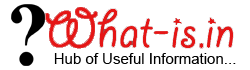How to Unlock & Reset iPhone after Too many Wrong Passwords
Attempting Wrong password to unlock iPhone/iPod/iPad can results in the permanent lock of your device. If you have entered wrong password 6 times then your will be either locked or will erase all personal data from your iPhone. This depends on your settings of iPhone. This will show the message given below on your device screen.

Attempting Wrong password to unlock iPhone/iPod/iPad can results in the permanent lock of your device. If you have entered wrong password 6 times then your will be either locked or will erase all personal data from your iPhone. This depends on your settings of iPhone. This will show the message given below on your device screen.
- iPhone is disabled. Try again in 1 miniute
- iPod is disabled Try again in 1 miniute
- iPad is disabled. Try again in 1 miniute
After the Too many wrong password attempts (10). Your device (iPhone, iPad, iPod) will display a message that iPhone is disabled , connect to iTunes.

In case if you have synchronized your iPhone/iPod/iPad previously with iTunes then you can easily reset the passcode of your iPhone by restoring the device through itunes. For that follow the steps mentioned below;
Step 1: First of all, connect your iPone to the computer and launch iTunes
Step 2: Select Back Up by right clicking the device from the left corner.
Step 3: As the backup completes, click on Restore button.
In case If you have not synchronized your device with iTunes then you may not be able to connect to iTunes as iTunes with display an error code "iTunes could not connect to the [device] because it is locked with a passcode. You must enter your passcode on the [device] before it can be used with iTunes."
In such scenario you have to hard reset your device to reset the iPhone/iPad/iPod lock.
Note: Hard Reset will delete all your personal data from your device. So be careful while performing the below mentioned steps. We are not responsible if something wrong happens.
Follow the steps mentioned below to hard reset your phone
Step 1: Disconnect the device from computer
Step 2: Turn of your device.
Step 3: Now Press and hold the Home button of your iPhone and reconnect the USB cable.
Step 4: Don't release the Home button until you see the message "Connect to iTunes". When you see the message on your device then release the Home button
Step 5: iTunes will show you an alert with the message that it has detected a device in recovery mode. Now Click on OK and then click on restore device.
Conclusion:
Here in this How to Tutorial, I have explained an easiest way of resetting and unlocking the iPhone/iPad/iPod after too many wrong pattern attempts. In case, if you need further assistance or facing issue while trying the above mentioned steps then start the discussion by commenting below.